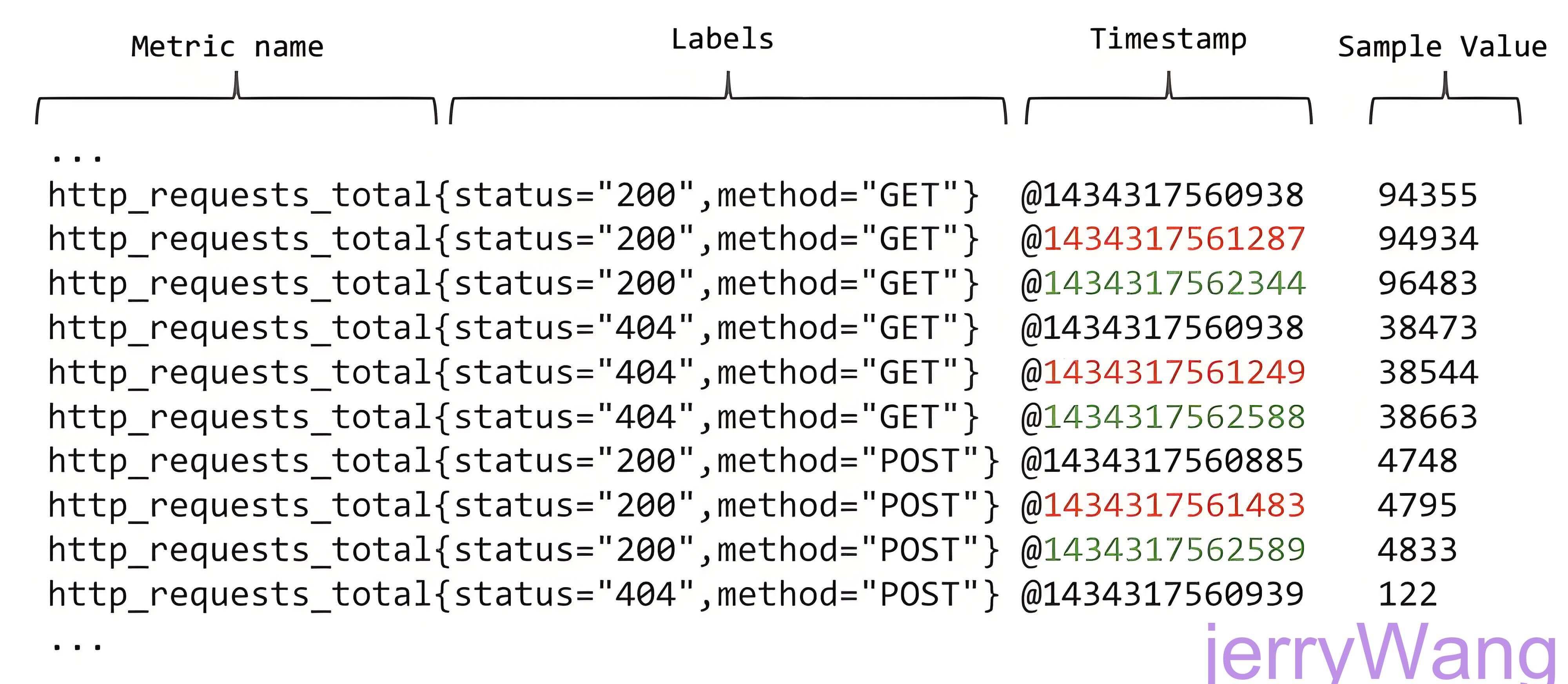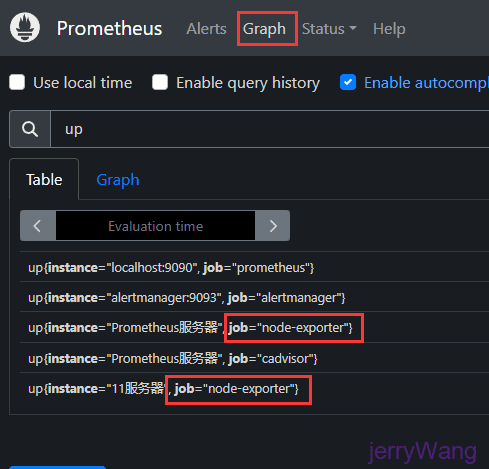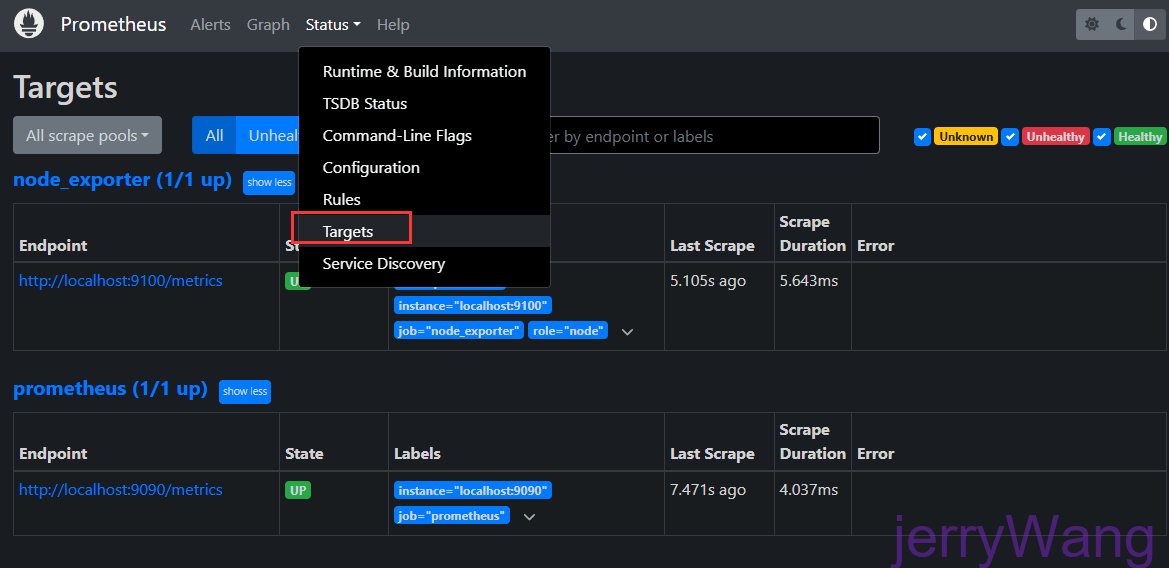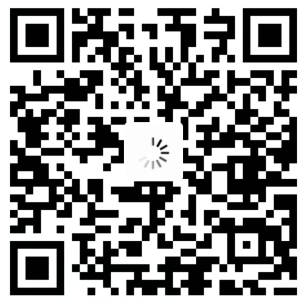Linux部署Prometheus监控全家桶

Linux部署Prometheus监控全家桶
墨颜丶概述
什么是普罗米修斯
普罗米修斯(Prometheus) 是一款开源的系统监控和报警工具包,专为可靠性而设计。它特别适用于对现代云环境或微服务架构中的动态服务进行监控。
特点
普罗米修斯的主要特点是:
支持多维数据模型由指标名称和键值对标识的时间序列数据
- 多维数据模型:通过指标名称和键值对来标识的时间序列数据。
- 内置TSDB:拥有自己的时间序列数据库,用于存储监控数据。
- PromQL支持:一种强大的查询语言,可用于数据分析、图形展示以及监控告警。
- 自治节点:不依赖分布式存储,每个服务器节点都是独立工作的。
- HTTP拉取模式:主要采用HTTP协议从目标端拉取监控数据。
- Pushgateway:允许通过推送方式提交监控数据,适合短期或批量任务。
- 灵活的目标发现机制:可以通过服务发现或者静态配置两种方式来识别监控目标。
- 可视化与仪表盘:广泛兼容多种可视化工具,如Grafana等。
核心组件
- Prometheus Server:负责抓取、存储时序数据,并提供查询接口和告警规则管理。
- Client Libraries:帮助开发者在应用代码中集成监控功能。
- Pushgateway:作为中介,允许临时性监控数据被Prometheus采集。
- Exporters:专门用于收集特定来源的数据,并以标准化格式提供给Prometheus。
- Alertmanager:处理来自Prometheus的告警通知,支持灵活的通知策略。
基础架构
从这个架构图,也可以看出Prometheus的主要模块包含,Server, Exporters, Pushgateway, PromQL, Alertmanager, WebUl等。
工作流程:
- 数据采集:Server 定期从 Exporters 或 Pushgateway 拉取(Pull)指标数据
- 存储处理:数据先存入内存缓冲区,持久化至本地 TSDB 或远程存储
- 告警处理:通过预置规则定时查询,触发告警推送至 Alertmanager
- 告警管理:Alertmanager 执行分组、抑制、路由策略,对接多种通知渠道
- 数据消费:通过 Prometheus Web UI、Grafana 或 API 进行数据可视化与查询
核心组件矩阵
| 组件 | 功能描述 |
|---|---|
| Prometheus Server | 数据采集、存储、查询处理中心,管理告警规则 |
| Client Libraries | 支持多语言(SDK for Go/Java/Python等),集成到应用代码进行指标暴露 |
| Pushgateway | 处理短期任务和批处理作业的指标暂存与中转 |
| Exporters | 标准化数据采集代理,提供 300+ 官方/社区组件(如 node_exporter, mysql_exporter) |
| Alertmanager | 告警管理中心,支持路由、去重、静默、分级通知策略 |
| Grafana | 可视化平台,提供专业级监控仪表盘配置 |
数据模型
Prometheus 存储的所有数据都是时间序列数据(Time Serie Data,简称时序数据)。时序数据是具有时间戳的数据流,该数据流属于某个度量指标(Metric)和该度量指标下的多个标签(Label)。
每个Metric name代表了一类的指标,他们可以携带不同的Labels,每个Metric name + Label组合成代表了一条时间序列的数据。
在Prometheus的世界里面,所有的数值都是64bit的。每条时间序列里面记录的其实就是64bit timestamp(时间戳) + 64bit value(采样值)。
- Metric name(指标名称):该名字应该具有语义,一般用于表示 metric 的功能,例如:http_requests_total, 表示 http 请求的总数。其中,metric 名字由 ASCII 字符,数字,下划线,以及冒号组成,且必须满足正则表达式 [a-zA-Z_:][a-zA-Z0-9_:]*。
- Lables(标签):使同一个时间序列有了不同维度的识别。例如 http_requests_total{method=“Get”} 表示所有 http 请求中的 Get 请求。当 method=“post” 时,则为新的一个 metric。标签中的键由 ASCII 字符,数字,以及下划线组成,且必须满足正则表达式 [a-zA-Z_:][a-zA-Z0-9_:]*。
- timestamp(时间戳):数据点的时间,表示数据记录的时间。
- Sample Value(采样值):实际的时间序列,每个序列包括一个 float64 的值和一个毫秒级的时间戳。
例如图上的数据:
1 | http_requests_total{status="200",method="GET"} |
根据上面的分析,时间序列的存储似乎可以设计成key-value存储的方式(基于BigTable)。
任务与实例
用Prometheus术语来说,可以抓取的端点称为instance,通常对应于单个进程。
具有相同目的的instances 的集合(例如,出于可伸缩性或可靠性而复制的过程)称为job。
任务job
具有相同采集目的地实例即可成为任务
1 | - job_name: 'cadvisor' |
实例instances
通过在prometheus.yml配置文件中,添加如下配置。我们让Prometheus可以从node exporter暴露的服务中获取监控指标数据。
1 | scrape_configs: |
上面配置的实例都会默认在后面加一个metrics获取监控样本数据,比如1.1.1.1:9100/metrics
实例的状态
除了通过使用"up"表达式查询当前所有Instance的状态以外,还可以通过Prometheus UI中的Targets页面查看当前所有的监控采集任务,以及各个任务下所有实例的状态:
Zabbix vs Prometheus 功能对比
| 维度 | Zabbix | Prometheus |
|---|---|---|
| 架构设计 | 中心化架构(C/S模式) | 去中心化拉取模型 |
| 数据存储 | 关系型数据库(MySQL等) | 高性能时序数据库(TSDB) |
| 扩展能力 | 通过Agent插件扩展 | 通过Exporters和Client SDK扩展 |
| 云原生支持 | 需定制化适配 | 原生支持K8s、OpenStack等云平台 |
| 部署规模 | 单实例支持10万+节点(6.0版本后) | 百万级指标采集能力 |
| 查询性能 | 复杂查询效率较低 | PromQL支持毫秒级响应 |
| 配置管理 | 基于Web UI的完整配置体系 | 文件配置+服务发现机制 |
| 可视化能力 | 内置成熟报表系统 | 依赖Grafana实现专业可视化 |
| 适用场景 | 物理设备/传统IT基础设施监控 | 容器化/微服务/云环境监控 |
选型建议指南
推荐场景
- 优先选择 Zabbix
- 物理服务器/网络设备监控
- 需要开箱即用的完整监控方案
- 传统IT架构环境
- 优先选择 Prometheus
- Kubernetes/Docker容器环境
- 云原生微服务架构
- 需要自定义指标和灵活查询的场景
混合部署方案
- 使用 Zabbix 监控物理基础设施(服务器、交换机等)
- 使用 Prometheus 监控容器平台和云原生应用
- 通过 Grafana 统一展示多平台监控数据
技术发展趋势
- 混合云监控:支持跨云平台统一监控
- 智能分析:集成机器学习实现异常预测
- 边缘计算:优化边缘节点监控能力
- 可观测性:与Tracing/Logging方案深度整合
Exporter介绍
Exporter 是 Prometheus 监控体系中的数据采集代理,其核心作用是将各类监控对象的原生数据转换为 Prometheus 可识别的指标格式。主要特征包括:
| 特征 | 说明 |
|---|---|
| 协议标准化 | 通过 HTTP 暴露 /metrics 端点提供监控数据 |
| 数据格式化 | 输出符合 Prometheus 文本格式的指标数据 |
| 多场景支持 | 覆盖基础设施、中间件、数据库、应用等全栈监控场景 |
**注:**安装好Exporter后会暴露-一个 http://ip:端口/metrics的HTTP服务,通过Prometheus添加配置- targets:
[’ node_ exporter:9100’] (默认会加上/metrics) 。Prometheus就可以采集到这个http://ip:端口/metrics里面所有监控样本数据
Exporte的来源
从Exporter的来源上来讲,主要分为两类:
社区的
官方和一些社区提供好多exproter, 我们可以直接拿过来采集我们的数据。 官方的exporter地址: https://prometheus.io/docs/instrumenting/exporters/
Prometheus社区提供了丰富的Exporter实现,涵盖了从基础设施,中间件以及网络等各个方面的监控功能。这些Exporter可以实现大部分通用的监控需求。下表列举一些社区中常用的Exporter:
| 范围 | 常用Exporter |
|---|---|
| 数据库 | MySQL Exporter, Redis Exporter, MongoDB Exporter, MSSQL Exporter等 |
| 硬件 | Apcupsd Exporter,IoT Edison Exporter, IPMI Exporter, Node Exporter等 |
| 消息队列 | Beanstalkd Exporter, Kafka Exporter, NSQ Exporter, RabbitMQ Exporter等 |
| 存储 | Ceph Exporter, Gluster Exporter, HDFS Exporter, ScaleIO Exporter等 |
| HTTP服务 | Apache Exporter, HAProxy Exporter, Nginx Exporter等 |
| API服务 | AWS ECS Exporter, Docker Cloud Exporter, Docker Hub Exporter, GitHub Exporter等 |
| 日志 | Fluentd Exporter, Grok Exporter等 |
| 监控系统 | Collectd Exporter, Graphite Exporter, InfluxDB Exporter, Nagios Exporter, SNMP Exporter等 |
| 其它 | Blockbox Exporter, JIRA Exporter, Jenkins Exporter, Confluence Exporter等 |
用户自定义的
除了直接使用社区提供的Exporter程序以外,用户还可以基于Prometheus提供的Client Library创建自己的Exporter程序,目前Promthues社区官方提供了对以下编程语言的支持:Go、Java/Scala、Python、Ruby。同时还有第三方实现的如:Bash、C++、Common Lisp、Erlang,、Haskeel、Lua、Node.js、PHP、Rust等。
常见的Exporter简介
1、blackbox_exporter
GitHub地址:https://github.com/prometheus/blackbox_exporter
bloackbox exporter是prometheus社区提供的黑盒监控解决方案,运行用户通过HTTP、HTTPS、DNS、TCP以及ICMP的方式对网络进行探测。这里通过blackbox对我们的站点信息进行采集。
2、node_exporter(本章重点讲解)
GitHub地址:https://github.com/prometheus/node_exporter
node_exporter主要用来采集机器的性能指标数据,包括cpu,内存,磁盘,io等基本信息。
3、mysqld_exporter
mysql_exporter是用来收集MysQL或者Mariadb数据库相关指标的,mysql_exporter需要连接到数据库并有相关权限。
GitHub地址:https://github.com/prometheus/mysqld_exporter
4、snmp_exporter
SNMP Exporter 从 SNMP 服务中采集信息提供给 Promethers 监控系统使用。
GitHub地址:https://github.com/prometheus/snmp_exporter
Exporter的运行方式
从Exporter的运行方式上来讲,又可以分为:
1、独立运行
由于操作系统本身并不直接支持Prometheus,同时用户也无法通过直接从操作系统层面上提供对Prometheus的支持。因此,用户只能通过独立运行一个程序的方式,通过操作系统提供的相关接口,将系统的运行状态数据转换为可供Prometheus读取的监控数据。 除了Node Exporter以外,比如MySQL Exporter、Redis Exporter等都是通过这种方式实现的。 这些Exporter程序扮演了一个中间代理人的角色(数据转换)。
2、集成到应用中(推荐)
为了能够更好的监控系统的内部运行状态,有些开源项目如Kubernetes,ETCD等直接在代码中使用了Prometheus的Client Library,提供了对Prometheus的直接支持。这种方式打破的监控的界限,让应用程序可以直接将内部的运行状态暴露给Prometheus,适合于一些需要更多自定义监控指标需求的项目。
Exporter数据规范
指标数据格式模板
1 | # HELP <指标名称> <描述说明> |
字段说明表
| 字段 | 必需 | 规范说明 |
|---|---|---|
| HELP | 推荐 | 指标功能描述,需保持唯一性 |
| TYPE | 必须 | 指标类型(Counter/Gauge/Histogram/Summary/Untyped) |
| 指标名称 | 必须 | 符合 [a-zA-Z_:][a-zA-Z0-9_:]* 正则规则 |
| 标签集 | 可选 | 键值对格式 label=“value”,多个标签用逗号分隔 |
| 指标值 | 必须 | 数值类型(浮点数或整数) |
所有的Exporter程序都需要按照Prometheus的规范,返回监控的样本数据。以Node Exporter为例,当访问/metrics地址时会返回以下内容:
以下基于提供的 Node Exporter 示例进行格式验证:
curl -s http://IP:9100/metrics | head -8
1 | # HELP go_gc_duration_seconds A summary of the wall-time pause (stop-the-world) duration in garbage collection cycles. |
| 格式要素 | 示例数据 | 合规性 | 说明 |
|---|---|---|---|
| HELP 行格式 | # HELP go_gc_duration_seconds... | ✔️ | 正确声明指标用途 |
| TYPE 行位置 | 紧接在 HELP 行之后 | ✔️ | 符合 TYPE 必须出现在第一个样本前的规范 |
| 指标名称规范 | go_gc_duration_seconds | ✔️ | 符合 [a-zA-Z_:][a-zA-Z0-9_:]* 正则规则 |
| 标签语法 | {quantile="0"} | ✔️ | 键值对使用双引号包裹,符合 label_name="label_value" 格式 |
| 数值类型 | 2.0065e-05 (科学计数法表示浮点数) | ✔️ | 支持整数/浮点数格式 |
| 分组排列 | 相同 metric_name 的样本连续排列 | ✔️ | 所有 go_gc_duration_seconds 指标集中展示 |
Exporter返回的样本数据,主要由三个部分组成:样本的一般注释信息(HELP),样本的类型注释信息(TYPE)和样本。
Prometheus会对Exporter响应的内容逐行解析:
- 以#HELP开始的行,表示metric的帮助与说明注释,可以包含当前监控指标名称和对应的说明信息。
1 | # HELP <metrics_name> <doc_string> |
- 以#TYPE开始的行,表示定义metric类型,可以包含当前监控指标名称和类型,类型有Counter. Gauge.Histogram.Summary和Untyped.
1 | # TYPE <metrics_name> <metrics_type> |
TYPE注释行必须出现在指标的第一个样本之前。如果没有明确的指标类型需要返回为untyped。
- 非#开头的行,就是监控样本数据
1 | # 合法格式 |
1 | # 合法分组 |
除了# 开头的所有行都会被视为是监控样本数据。 每一行样本需要满足以上格式规范
官网安装
Prometheus
官网安装:Prometheus - Monitoring system & time series database
GitHub安装:GitHub - prometheus/prometheus: The Prometheus monitoring system and time series database.
- 选择its(长期稳定维护)版本,架构选择amd64(x86_64)
1 | # 使用变量管理版本号,便于升级 |
- 检查用户是否创建成功 两种方法
1 | # 1 |
- 创建systemd服务
1 | cat > /etc/systemd/system/prometheus.service << 'EOF' |
- 启动prometheus
1 | # 应用所有配置后执行 |
- 访问地址
| 应用 | 地址 |
|---|---|
| prometheus | http://IP:9090/ |
| 监控指标 | http://IP:9090/metrics |
Unit 部分
- Description: 提供了对服务的简短描述,这里是“Prometheus Server”。
- Documentation: 提供了指向官方文档的链接,帮助用户了解更多信息。
- After: 指定了此服务应在
network-online.target启动之后启动,确保网络已完全初始化后再启动 Prometheus。 - Wants: 表示希望
network-online.target也处于活动状态,但不会强制要求它必须成功启动。
Service 部分
- Type=simple: 表示当
ExecStart所指定的进程开始后,即认为服务已经启动成功。 - User 和 Group: 指定运行 Prometheus 服务的用户和组,这里为
prometheus用户和组。这有助于安全性和权限管理。 - Restart=on-failure: 如果服务因错误退出,则会自动重启。
- ExecStart: 定义启动 Prometheus 的命令及其参数:
--config.file: 指定 Prometheus 配置文件的位置。--storage.tsdb.path: 设置 TSDB 数据存储路径。--storage.tsdb.retention.time: 设置数据保留时间为60天。--web.enable-lifecycle: 启用 HTTP 生命周期 API,允许通过 HTTP 请求动态重新加载配置或关闭 Prometheus。--web.listen-address: 设置 Prometheus Web UI 和 API 的监听地址及端口。
- LimitNOFILE=65536: 设置最大打开文件描述符的数量,这对于高负载下的 Prometheus 实例非常重要。
- StandardOutput 和 StandardError: 将标准输出和标准错误都重定向到 systemd 的日志(journal)中,便于管理和查看日志信息。
Install 部分
- WantedBy: 指定该服务属于哪个目标(target)。在这里,
multi-user.target是大多数服务器系统的默认运行级别,相当于传统的 runlevel 3,表示非图形界面的多用户模式。这意味着当你启用这个服务时,它会在系统进入多用户模式时自动启动。
总结
这个配置文件定义了一个名为 prometheus.service 的 systemd 服务,用于在系统启动时自动启动 Prometheus,并且配置了适当的运行参数、用户权限、日志记录等。通过这种方式,可以方便地管理系统中的 Prometheus 服务,包括启动、停止、重启以及查看状态等操作。同时,合理的配置还能确保服务的稳定性和安全性。
Alertmanager
Alertmanager 核心介绍
Alertmanager 是 Prometheus 生态的告警管理中心,主要负责:
| 功能 | 说明 |
|---|---|
| 告警聚合 | 将同类告警合并为单个通知,避免告警风暴 |
| 路由分发 | 根据标签将告警路由到不同的接收端(邮件/Slack/钉钉等) |
| 静默管理 | 通过时间窗口或匹配规则临时屏蔽特定告警 |
| 告警抑制 | 当高级别告警触发时,自动抑制低级别相关告警 |
| 重试机制 | 在通知失败时自动重试发送 |
| 状态持久化 | 存储告警状态,确保服务重启后不丢失上下文 |
安装必要性分析
| 场景 | 是否需要安装 | 说明 |
|---|---|---|
| 仅需指标采集 | 否 | Prometheus Server 本身支持基础告警规则配置 |
| 生产环境告警管理 | 是 | 必需组件,提供企业级告警生命周期管理 |
| 多通知渠道集成 | 是 | 支持同时对接邮件、钉钉、企业微信等10+种通知方式 |
| 复杂告警策略 | 是 | 需要分组、抑制、静默等高级功能时必需 |
架构示意图
1 | Prometheus Server |
- 安装
地址:GitHub - prometheus/alertmanager: Prometheus Alertmanager
1 | # 使用变量管理版本 |
- 创建systemd服务
1 | cat > /etc/systemd/system/alertmanager.service << 'EOF' |
- 启动
1 | # 重载服务配置 |
- Prometheus 服务端
prometheus.yml关联配置
1、解除注释,因为Prometheus 和 alertmanagers 安装在同一台机器上修改alertmanager为localhost
2、增加触发器配置文件 - "alert.yml"注意缩进,可以自定义文件名
1 | # Alertmanager configuration |
3、增加触发器配置文件
1 | cat > /opt/prometheus/prometheus/alert.yml << 'EOF' |
4、检查配置
1 | # 进入安装目录 |
5、重启prometheus或者安全热加载流程
1 | # 方法1:通过API热加载(需启动时启用 --web.enable-lifecycle) |
Grafana
安装
官网下载地址:Download Grafana | Grafana Labs
1 | # 使用变量管理版本 |
创建systemd服务
1 | cat > /etc/systemd/system/grafana.service << 'EOF' |
启动grafana
1 | # 应用配置 |
生产环境建议
修改/opt/prometheus/grafana/conf/defaults.ini
启用 HTTPS
1 | [server] |
配置匿名访问限制
1 | [auth.anonymous] |
| 配置项 | 推荐值 | 说明 |
|---|---|---|
| 数据保留周期 | 90d | 控制监控数据存储规模 |
| 日志轮转策略 | 每日压缩归档 | 防止日志文件过大 |
| 备份策略 | 每日备份 /opt/prometheus/grafana/data | 确保配置和仪表盘安全 |
| 监控自监控 | 添加 Grafana 自身监控 | 通过 Prometheus 监控 Grafana 状态 |
Node_exporter
- 安装
1 | # 使用变量管理版本 |
- 创建systemd服务
1 | cat > /etc/systemd/system/node_exporter.service << 'EOF' |
- 启动node_exporter
1 | # 应用配置 |
web访问地址http://IP:9100/metrics
- 修改Prometheus配置
vim /opt/prometheus/prometheus/prometheus.yml
1 | scrape_configs: |
热加载配置
1 | curl -X POST http://localhost:9090/-/reload |
页面验证
centos 6.x低系统版本安装
1 | # 定义版本变量 |
vi /etc/init.d/node_exporter
1 |
|
部署验证步骤
1 | # 设置执行权限 |
修改Prometheus配置
vim /opt/prometheus/prometheus/prometheus.yml
1 | # 加入一下配置 cssx_hg_game 是组名 |
生产环境监控指标建议
1 | # CPU 使用率 |
常见问题处理
| 现象 | 排查命令 | 解决方案 |
|---|---|---|
| 指标无法采集 | curl -v http://localhost:9100/metrics | 检查服务是否运行/防火墙规则 |
| Prometheus 无数据 | curl http://localhost:9090/api/v1/targets | 检查 target 的 health 状态 |
| 高资源占用 | top -p $(pgrep node_exporter) | 限制采集器 --no-collector.<name> |
Gitee一键化安装
Gitee仓库地址:https://gitee.com/jerrryWang/prometheus
前置条件
- Linux 系统(CentOS 7+/Ubuntu 18.04+)
- root 权限
快速部署指南
1 | # 安装git |
⚠️ 注意事项
开放防火墙端口9090|9093|3000|9100
💡 提示:部署完成后请及时修改Grafana默认密码!